The Office 365 suite (now renamed Microsoft 365) is now a must-have in enterprise. It contains the following software : Word, Excel, PowerPoint and Outlook, but also OneDrive for cloud storage, et OneNote for notes.
To install it on a Mac, we have two choices :
- Volume Purchase Program (or VPP) : It allows you to download applications from the Mac App Store, using an enterprise account to buy applications and then share them with all computers. The applications downloaded this way are also updated automatically.
- Packages : This method implies to rebuild the package after each Office update. It also needs storage to host the files.
So it seems the VPP installation is the best choice. But it has one major drawback : you can’t control when exactly the update will be done. Indeed, it will start only if following conditions are met.
- The update must be available in the Mac App Store.
- Jamf must have downloaded the update informations. This setting is available here :
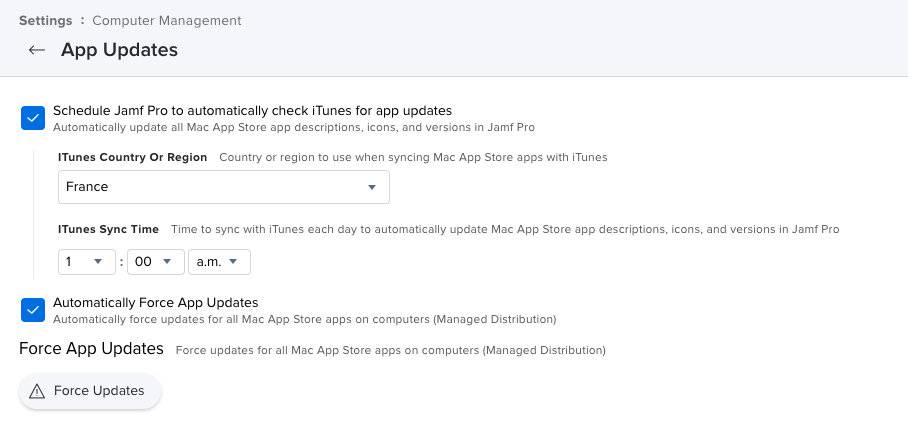
- The computer must trigger an inventory update.
- The application must be closed. In fact, it’s not mandatory, but depending of the application, it can fail.
These conditions can be very difficult to manage if you have a critical security patch to apply quickly. So we will need to come back to the packaged version, which use Microsoft AutoUpdate (MAU) to stay up-to-date. In addition, it can be easily managed by a Configuration Profile in Jamf.
I’ve developed a script which will make the packaged setup easier, by downloading the most recent version available on MacAdmins page.
Source code
You can find it on my GitHub page here.
How does it work ?
This script needs only one parameter. It can be :
- full : Installs all the Office 365 suite (Word, Excel, Powerpoint, Outlook, OneNote, OneDrive)
- word : Installs the most recent version of Word
- excel : Installs the most recent version of Excel
- powerpoint : Installs the most recent version of Powerpoint
- outlook : Installs the most recent version of Outlook
- onedrive : Installs the most recent version of OneDrive
- onenote : Installs the most recent version of OneNote
It’s possible to put multiple applications as parameters like this :
./Get-Office-Last-Version.sh word excel powerpoint
Usage in Jamf Pro
Let’s see how to create the policies in Jamf Pro. We will cover how to put the applications in the Self Service, but it’s possible to trigger an automated install at the end of enrollment for example, or with DEPNotify.
Create a policy with an Ongoing frequency. Then add a script configured like this :
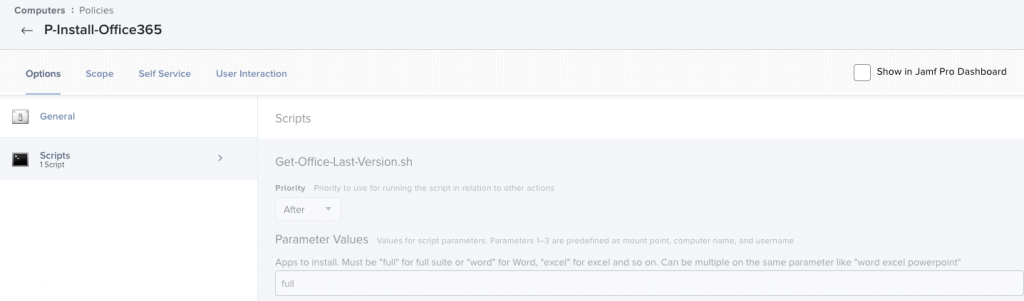
Then in the Self Service tab, make it available with an icon, also available on MacAdmins. Once done, repeat for each application you want to add in your Self Service so the users can reinstall them.
You’ll end with that kind of Self Service.
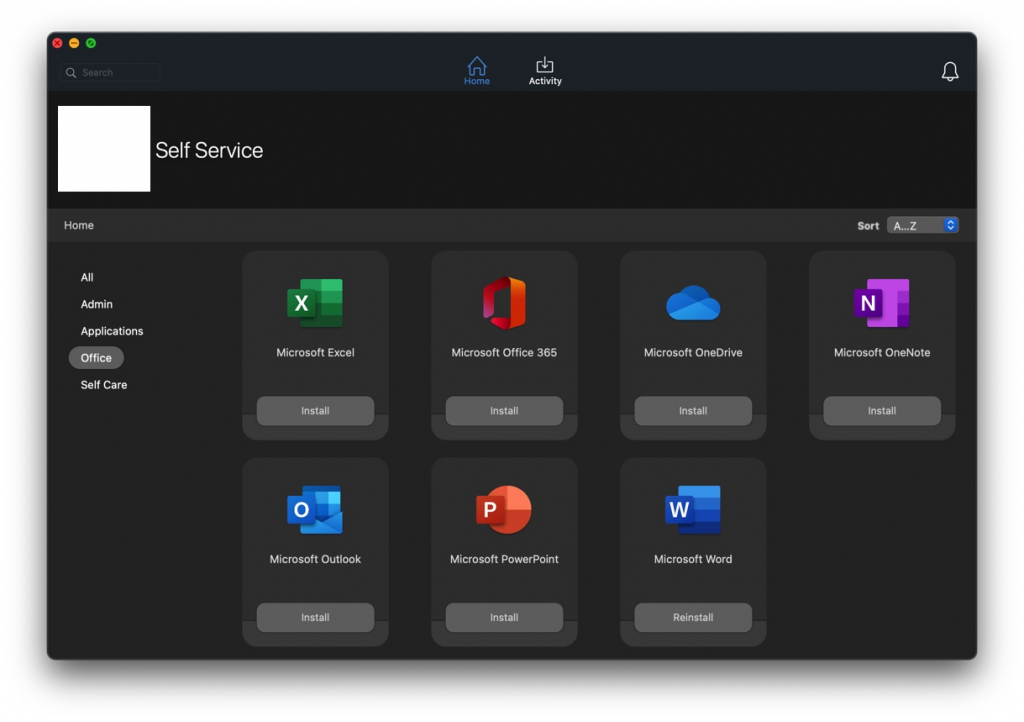
To install it on a Mac, we have two choices :
- Volume Purchase Program (or VPP) : It allows you to download applications from the Mac App Store, using an enterprise account to buy applications and then share them with all computers. The applications downloaded this way are also updated automatically.
- Packages : This method implies to rebuild the package after each Office update. It also needs storage to host the files.
So it seems the VPP installation is the best choice. But it has one major drawback : you can’t control when exactly the update will be done. Indeed, it will start only if following conditions are met.
- The update must be available in the Mac App Store.
- Jamf must have downloaded the update informations. This setting is available here :
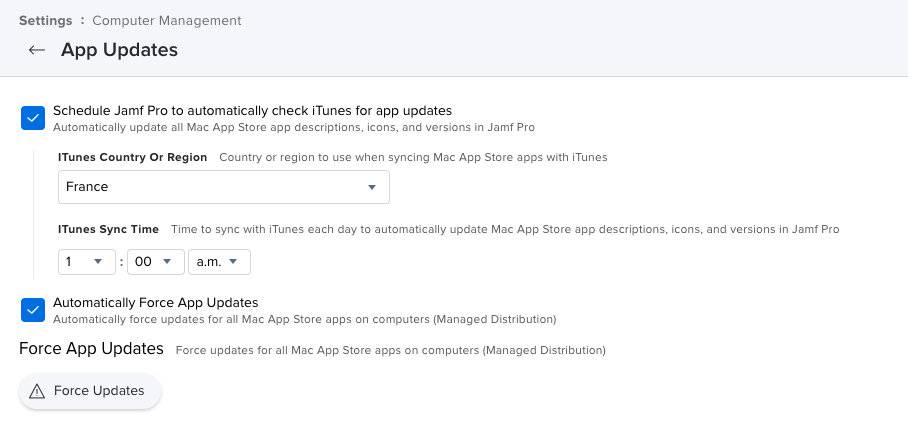
- The computer must trigger an inventory update.
- The application must be closed. In fact, it’s not mandatory, but depending of the application, it can fail.
These conditions can be very difficult to manage if you have a critical security patch to apply quickly. So we will need to come back to the packaged version, which use Microsoft AutoUpdate (MAU) to stay up-to-date. In addition, it can be easily managed by a Configuration Profile in Jamf.
I’ve developed a script which will make the packaged setup easier, by downloading the most recent version available on MacAdmins page.
Source code
You can find it on my GitHub page here.
How does it work ?
This script needs only one parameter. It can be :
- full : Installs all the Office 365 suite (Word, Excel, Powerpoint, Outlook, OneNote, OneDrive)
- word : Installs the most recent version of Word
- excel : Installs the most recent version of Excel
- powerpoint : Installs the most recent version of Powerpoint
- outlook : Installs the most recent version of Outlook
- onedrive : Installs the most recent version of OneDrive
- onenote : Installs the most recent version of OneNote
It’s possible to put multiple applications as parameters like this :
./Get-Office-Last-Version.sh word excel powerpoint
Usage in Jamf Pro
Let’s see how to create the policies in Jamf Pro. We will cover how to put the applications in the Self Service, but it’s possible to trigger an automated install at the end of enrollment for example, or with DEPNotify.
Create a policy with an Ongoing frequency. Then add a script configured like this :
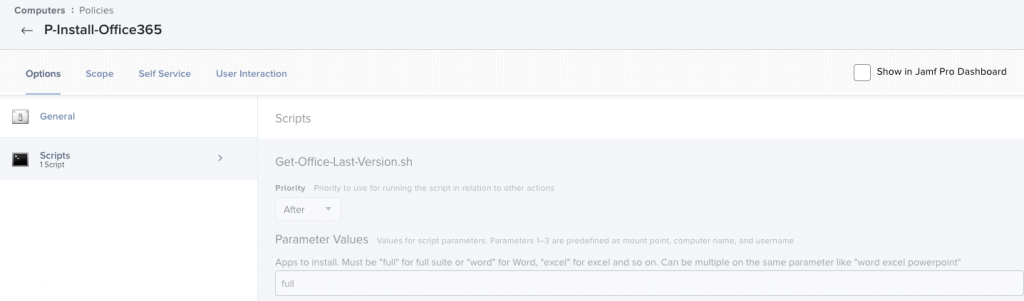
Then in the Self Service tab, make it available with an icon, also available on MacAdmins. Once done, repeat for each application you want to add in your Self Service so the users can reinstall them.
You’ll end with that kind of Self Service.
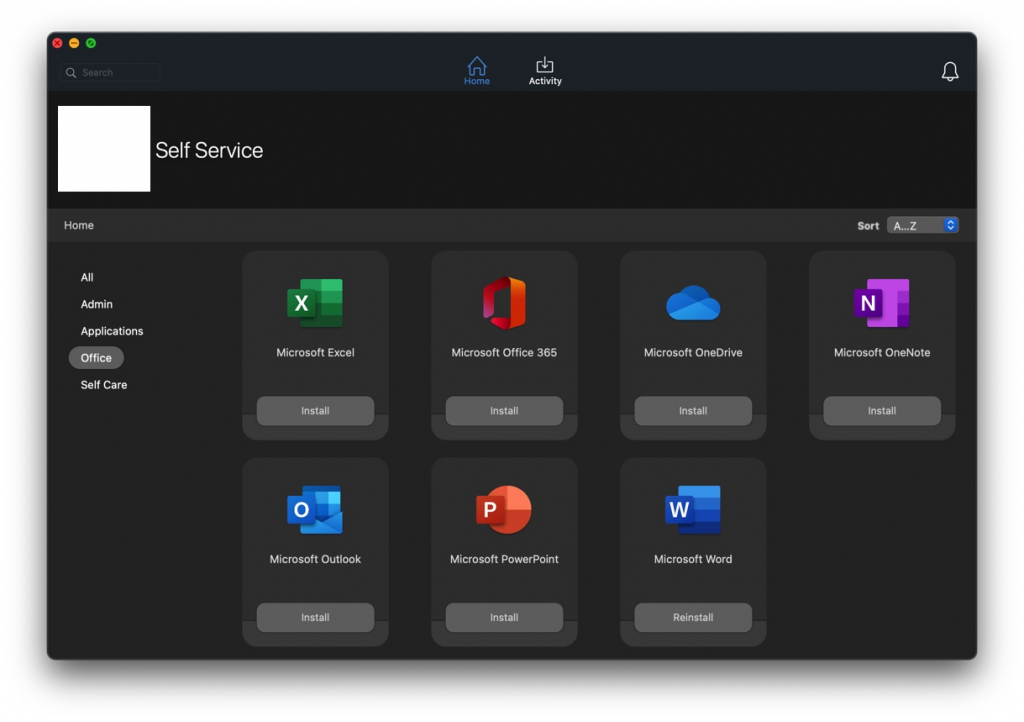
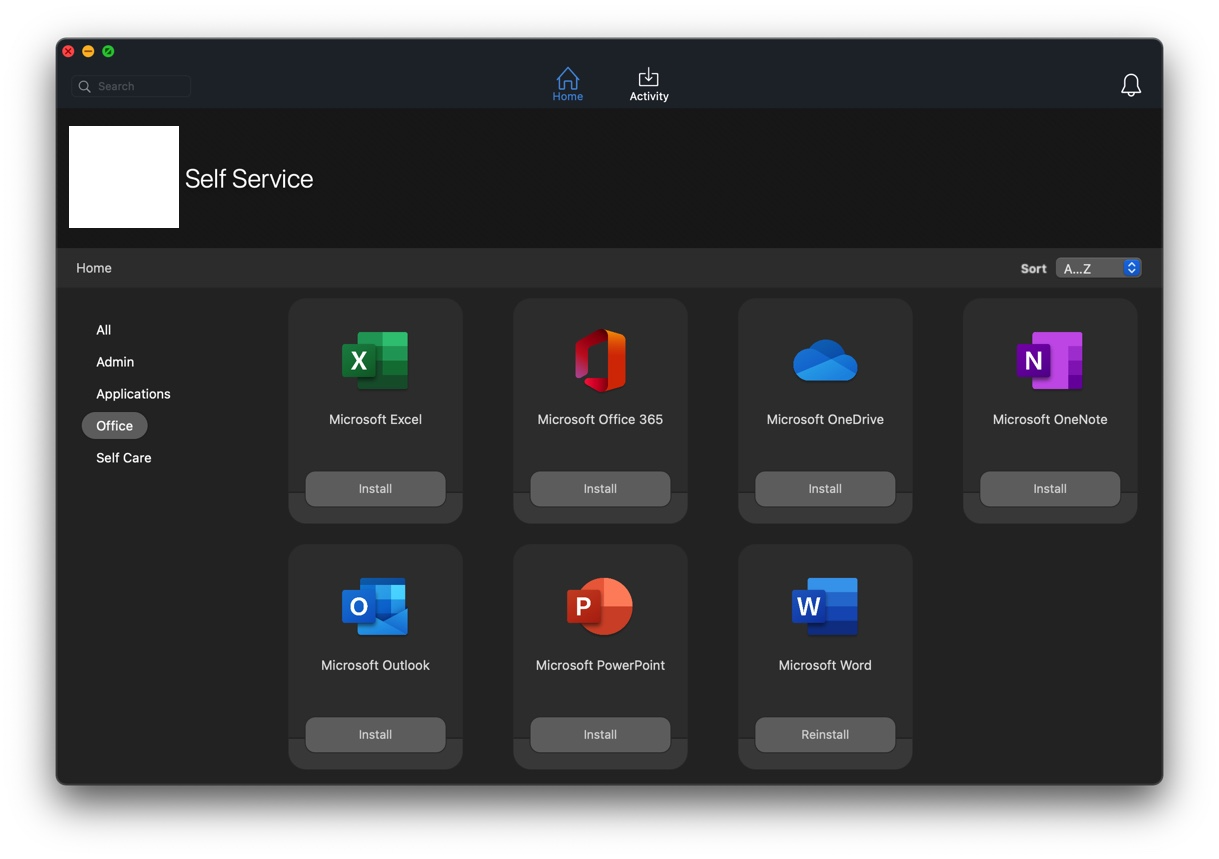
Hello, the link to github is dead, please correct this
Link has been fixed, I moved my Github codes and forgot to update the links. It should be ok now.